Select a Model
Prerequisites
Before selecting a model, make sure you have:
- Installed the appropriate connector for your desired AI service
- Configured the connector with your API key or credentials in the Connectors panel
Not sure which connector you need? Check our Complete Connector Catalog to find the right connector for your use case.
The models available to you will depend on which connectors you have installed and configured. Each connector provides access to different models - for example, the OpenAI connector gives you access to GPT models, while the Stable Diffusion connector provides image generation models.
To select a model from your installed connectors, follow these instructions:
- Navigate to the Prompt Editor section of the application.
- Within the Prompt Editor, you'll see a list of models organized into collapsible sections.
- Click on the arrow next to the 'Model' section to expand the model options. This is where you can see a list of available models associated with the connector.
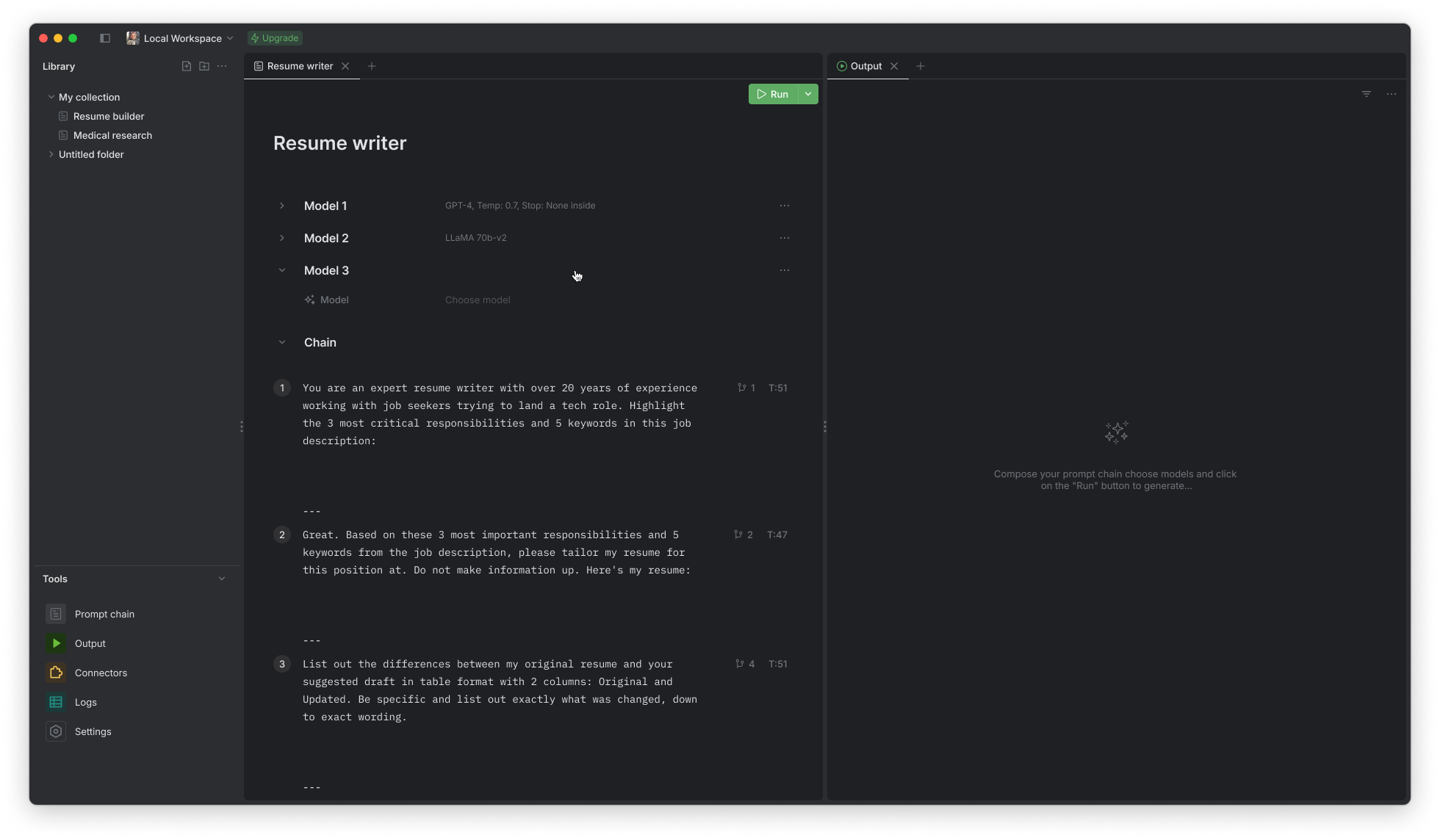
- If the model selection is currently blank, there will be a prompt or a button saying 'Choose model'.
- Click on 'Choose model'. A dropdown menu should appear, listing all the available models that you can select.
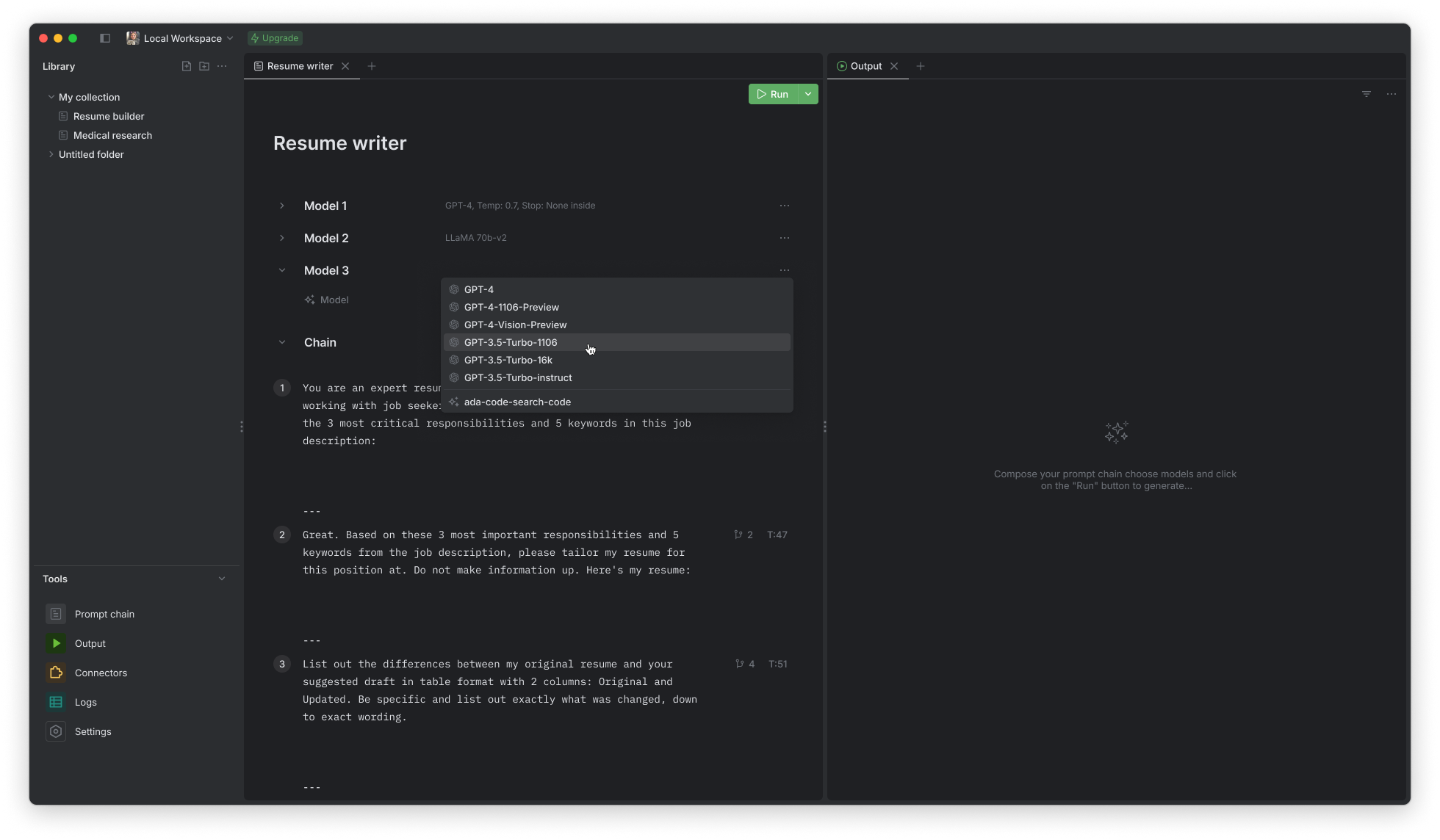
- From the dropdown menu, click on the model you want to use.
- Once you've clicked on the desired model, it will be selected and the dropdown will close.
- You can then proceed to configure the model's settings if required, such as temperature, stop sequence, or any other specific parameters your application allows you to set.
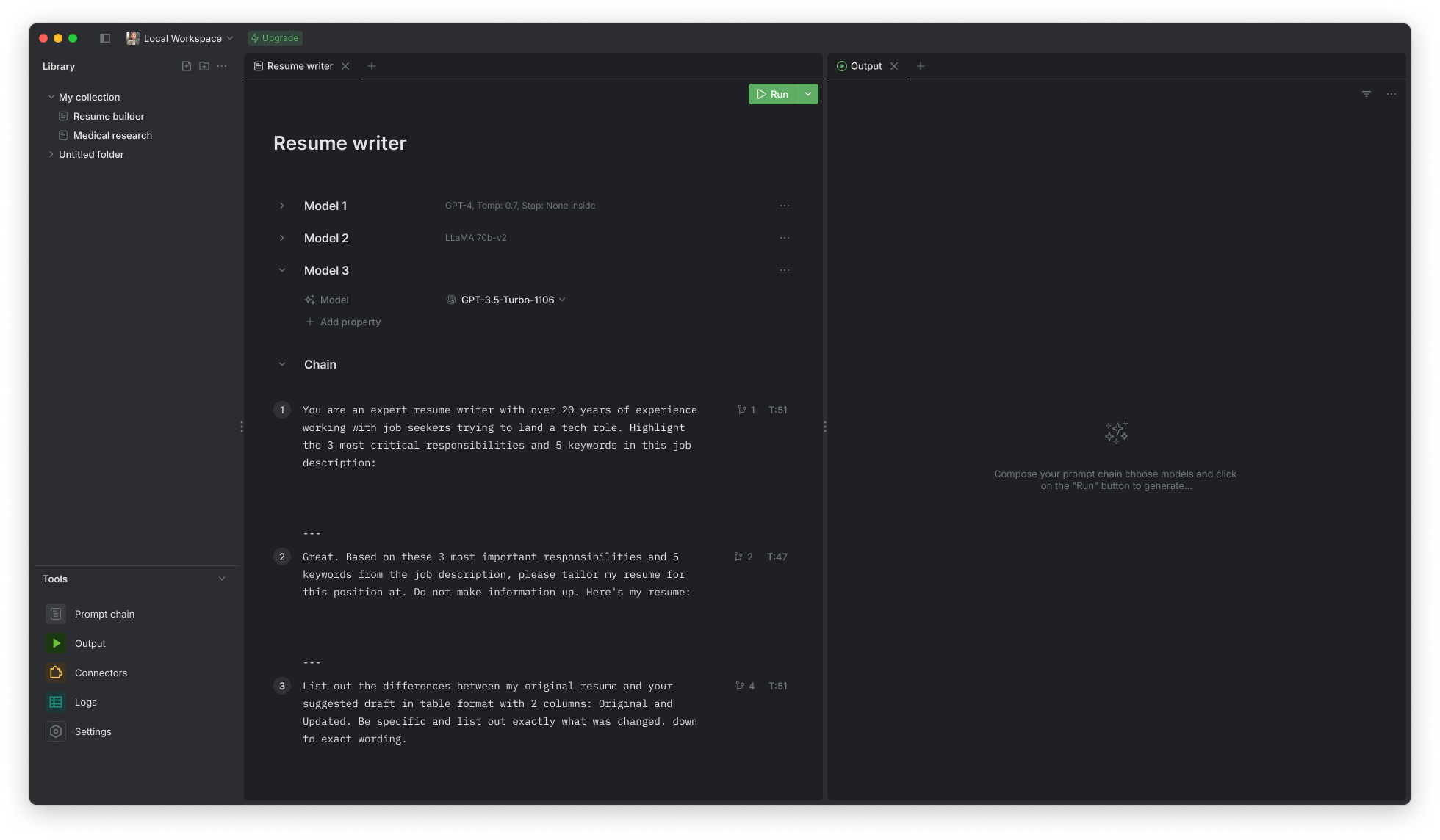
- You can now use the selected model to run your prompts by clicking on the 'Run' button, located at the top of the Prompt Editor section.